Changing the Default Icon of App
So far you have developed few android apps but you are puzzled with why always it is a default symbol on the screen with app name underneath it? Isn't there a way to configure it to the way we want? The way we have seen icons of every app on our phone like facebook, twitter, whatsapp, Gmail, media player and all games. You can also configure the icon image that will be shown with the name of your application. Actually icon is the image associated with the name of the application and we have to change that image property.
Steps to add a Custom Icon
- Icon comes under the properties of screen. In our application there is an open screen for sure followed by few more other screens.
- From the component viewer select Screen1 and you will see the icon property in the properties pane.
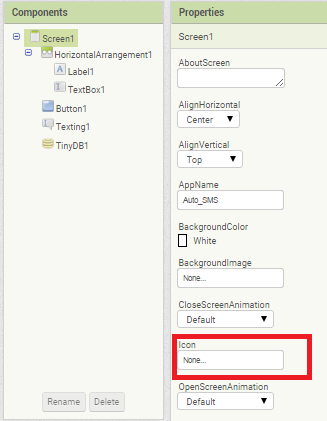
- As a default the image property is set to none which forces it to use the very basic and default android logo.
- You are familiar with uploading media like images and sound to the application. We have to upload an image that we want to make as our application logo.
- Using the paint or any image editor tool, prepare a suitably looking logo and while saving keeps its width as 50X50 pixels. This is the icon size permitted by the android community and if you choose an image more than these dimensions, it can you it to look poor.
- Confirm the changes and save your project.
Now when you will download the application to your phone, you will see the customized icon in the app drawer window rather than default android icon. When your application goes popular your icon image serves as the identity for you and peoples are able to recognize your app seeing the icon image only.