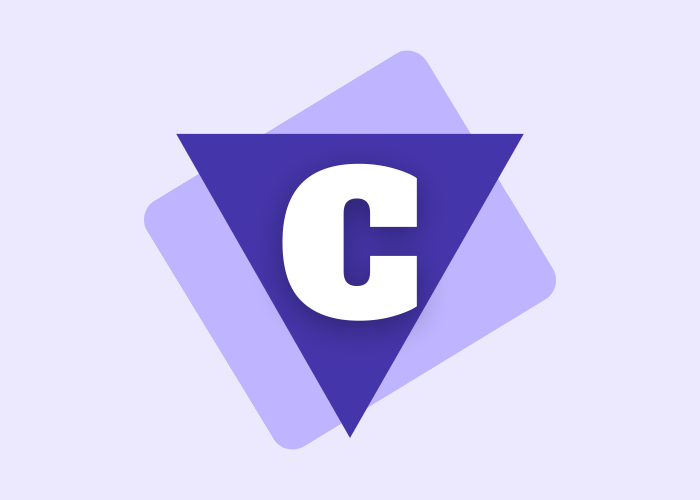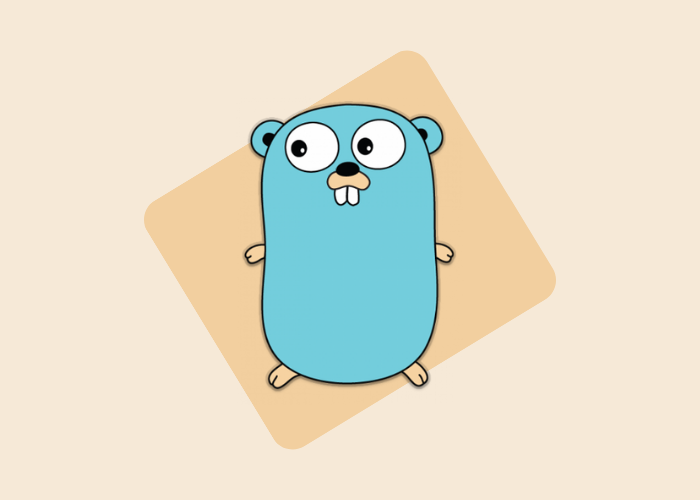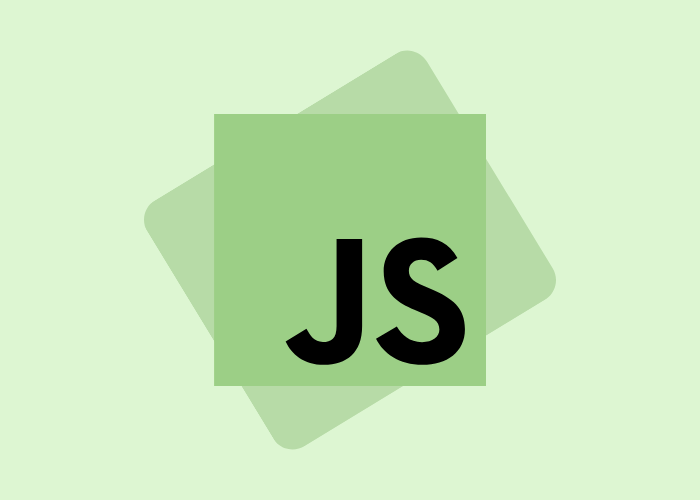Ways to Disable the Touchpad in Windows 10
The touchpad is a convenient feature that can be used for navigation and scrolling on the screen. However, some users would like to disable the touchpad for security reasons.

The key to disabling the touchpad is to use a combination of keyboard shortcuts and mouse gestures. This article will help you with both methods.
In the beginning, Microsoft introduced Windows 10 with support for both mouse and touchpad input methods. While most users liked the idea of having both input methods available for their convenience, some users found that they preferred mouse input over touchpad one. In an effort to cater to more people with different needs, Microsoft decided to offer an option that allows users to choose either or both input methods by disabling one or more of them.
1). How to Disable the Touchpad on Windows 10

If the touchpad is disabled, you will have to use the keyboard and trackpad instead. You can also use a mouse if you prefer, but it won't be as convenient as using a touchpad.
To disable the touchpad in Windows 10:
1) Right-click on your desktop and select Personalize from the menu that appears. 2) Click Mouse Settings from under "Personalization". 3) Click Change what devices can use my computer's touchpad or other pointing device option at the bottom of this menu. 4) Uncheck "Touchpad" in this menu.
5) Click Done in the top-right corner of your screen when you're done.
6) Restart your computer once again, and try moving the pointer with both touchpad buttons to see if it helps.
2). Disable the touchpad through the keyboard in Windows 10
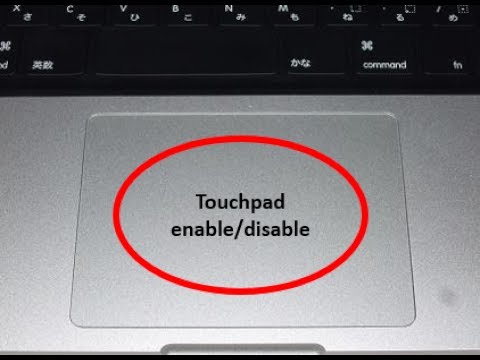
To disable the touchpad, follow these steps:
1. Press the Win + C keys to open the Charms Bar and select Settings.
2. In Settings, select Devices and then Mouse & touchpad.
3. Uncheck "Allow your computer to wake up from sleep". This will disable your laptop's touchpad when you close the lid of your laptop or put it in sleep mode.
3). Disable the touchpad through the Device Manager in Windows 10

The touchpad is a part of the laptop that allows you to use your fingers without a mouse. It has been designed with the intention of making it easier for users to interact with their computers. However, some users may find its functionality inconvenient and would rather use a mouse. This is how you can disable the touchpad from the device manager.
Step 1: Open Device Manager by clicking on Start, type "device manager" and select "Device Manager" from the list.
Step 2: Expand "Human Interface Devices", right-click on the HID-compliant device, and select Disable from the context menu.
Step 3: Restart your computer for changes to take effect.
FAQs
When is it necessary to disable the touchpad?
The touchpad is a key feature of many laptops. It allows the user to control the mouse pointer on the screen with their fingers. However, some people are not comfortable using it and prefer to use a mouse instead.
The touchpad is disabled by default in most laptops, but it can be enabled by pressing fn + F3 or F4 on your keyboard. If you want to disable the touchpad permanently, you can do so by going into your laptop's BIOS settings.
How can I enable the touchpad if I disabled it?
The touchpad on your laptop is disabled by default. You can enable it by following the steps below:
1) Press and hold the fn key on your keyboard for five seconds.
2) The touchpad will now activate in Windows 10.
How do I change the mouse settings on a laptop?
The mouse settings on a laptop can be changed to suit your needs. You can change the sensitivity of the pointer, adjust how long it takes for the pointer to respond, and change how often it changes direction.