![Windows fixboot access denied error[SOLVED]](LAZY_IMG_PLACEHOLDER)
If you are getting the bootrec fixboot access denied error as you try to fix boot related errors inside Command Prompt, then this is just the article for you.
The disk partitioning is expected as a reason for the bootrec fixboot access denied error.
Here, in this article, we will look at how you can fix the bootrec fixboot access denied error on Windows 10.
FIXES: bootrec /fixboot access is denied error
To fix the bootrec fixboot access denied error, there are a number of solutions that you will need to follow very carefully and make sure that there are no mistakes as that can cause other problems.
Note: To avoid any further damage, it is recommended to create a system disk.
1. Perform Startup Repair
The bootrec fixboot access denied Windows 10 error can also be solved by performing the startup repair.
Follow the given steps to perform the startup repair.
- First, enter the Windows Recovery Environment (WinRE) with the Windows installation disc.
- Move to WinRE and then go to the Advanced options, then select Startup Repair: Fix problems that keep Windows from loading.
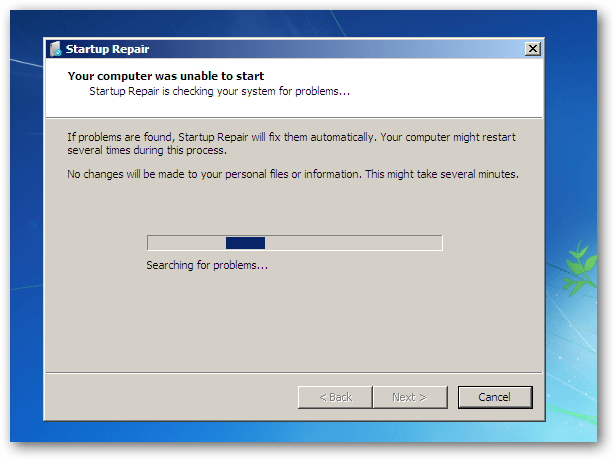
- Then you just wait for the repair process to finish.
Try running the chkdsk command if this solution isn't working for you.
2. Run CHKDSK Command
One of the Windows system tools that verify the file system and fixes the issues as it runs is CHKDSK. Many Windows errors are solved by it, including the bootrec fixboot access denied Windows 10 error.
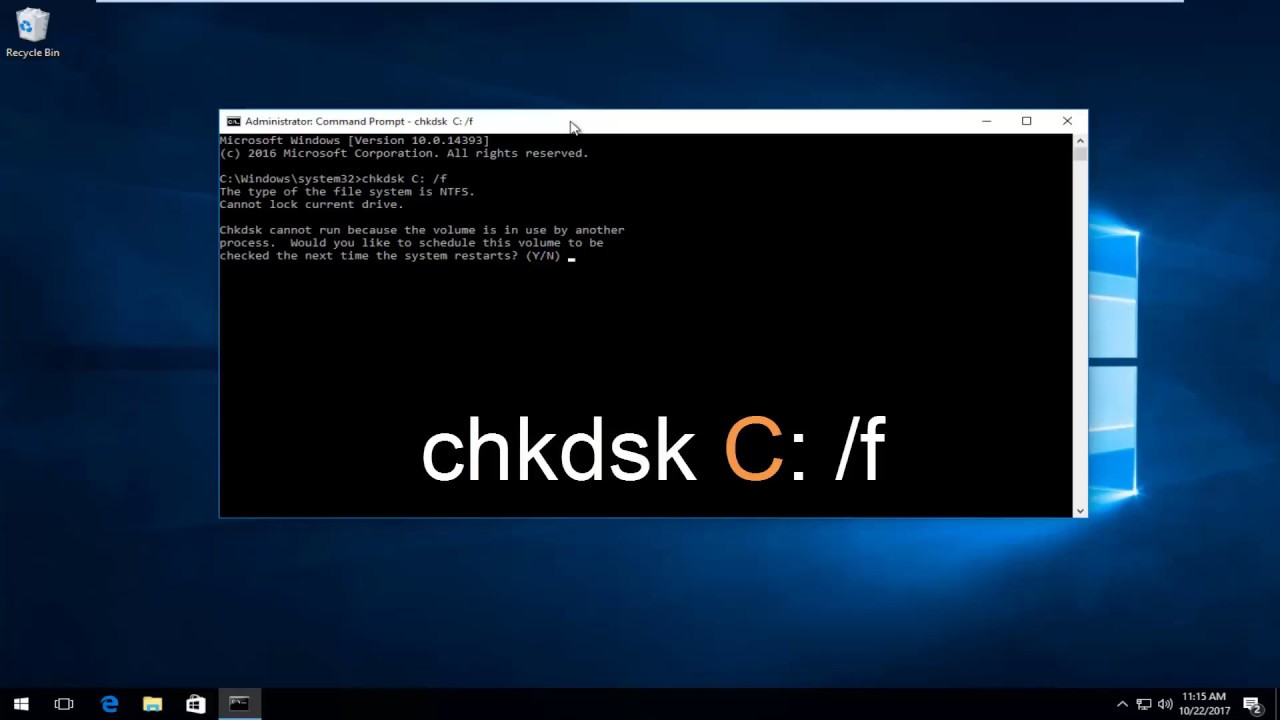
- Just type command prompt in your Start menu search bar, and right-click the best match, then select Run as administrator.
- Next, type chkdsk /r and press Enter. Now, your system will be scanned for errors and any issues will be fixed along the way.
Move on to the next step, if this doesn't work out for you.
3. Repair Bootloader
You need to prepare a Windows 10 installation disc first, in order to repair the bootloader.

To create a Windows 10 installation media, follow the given steps:
- First, download the Windows Media Creation Tool
- Then, you have to get a USB drive of minimum 8GB disk space.
- In your system, now insert the USB drive and run Media Creation Tool, then accept the agreement.
- Then select, "Create installation media (DVD, USB flash drive, or ISO file)" for another PC and hit Next
- Select "Use the recommended options for this PC" and then click Next.
- Then, select USB flash drive option and click on Next
- Then, from the drive select the list and click Next.
- Wait till the process is completed.
Insert the USB drive into your system as the process is completed and reboot. Then, as you see the option to boot from the USB, continue by pressing any key.
To repair the bootloader, follow the given steps:
- Move to Repair your computer, then Troubleshoot, then Advanced options, and then Command Prompt.
- Then, type the diskpart command in the command box.
- Then, type the given commands by pressing Enter after each command.
- List disk
- Sel disk 0 (where 0 stands for the boot drive)
- List vol (note which volume is the EFI partition, mine is 4)
- Sel vol 4
- assign letter=N:
- Exit
- Then, type N: (the drive letter has just given) and press the Enter key.
- Then using Diskpart assign the drive letter and format the EFI partition with the given command
- Then, just type bcdboot C:\windows /s N: /f UEFI and press the Enter key.
The Bootloader will now be repaired and you can then try to run the bootrec/fixboot command and see if it works now.
The Windows fixboot access denied error should now be solved but if it isn't you can move to the next solution.
4. Rebuild BCD
You can solve the Windows fixboot access denied error by rebuilding boot configuration data or BCD but you need to rebuild the MBR if you are getting the bootrec /fixboot access denied MBR error.
These are the steps to rebuild BCD:
- You need to boot again from the installation disc.
- Then go to Repair your computer, then Troubleshoot, then Advanced Options and then Command Prompt.

- Then, just type the given commands and press the Enter key after each.
-
Bootrec /rebuildbcd
-
Bootrec /fixmbr
-
Bootrec /fixboot
Type Exit as the operation is successfully completed and restart your computer.
Check if the error is solved.
5. Rebuild MBR
In some cases, you might get the bootrec /fixboot access denied MBR error and you have to rebuild the MBR in these cases.
Follow the steps to do so:
- First, boot from the installation disk.
- Then, click Next as per instruction.
- Then, you can click on Repair your computer to continue.
- Click on Troubleshoot, then Advanced options and then Command Prompt.
- Then, type the given commands in the command prompt one by one and hit Enter after each to execute.
-
bootrec /fixmbr
-
bootrec /fixboot
-
bootrec /scanos
-
bootrec /rebuildbcd
After the process is completed, exit the command prompt and make sure that you remove the installation media and change the BIOS order.
Then, you can reboot the Windows 10 system.
If the Windows 10 fixboot access denied error is still not resolved, then you might have to reinstall Windows 10 OS on your computer.
The PC Repair Tool ( BEST & SIMPLE)
As we have mentioned in our other articles, you can use the PC Repair tool in case of most errors as it helps you fix BSOD, DLL and other errors on Windows 10.
Conclusion:
The Fixboot access denied error is a common error that Windows users encounter when trying to fix boot-related issues through Command Prompt. This error is typically caused by disk partitioning issues.
The article provided several solutions to fix this error, including performing startup repair, running the CHKDSK command, repairing the bootloader, rebuilding BCD, and rebuilding MBR. It is essential to follow the instructions carefully and avoid any mistakes while applying these solutions to prevent causing any further problems. It is also recommended to create a system disk before attempting any of the solutions. If none of the solutions work, reinstalling Windows may be necessary.
All the best!
Frequently Asked Questions
1: What is the "Windows fixboot access denied" error?
The "Windows fixboot access denied" error occurs when you try to run the "fixboot" command in the Windows Command Prompt or Recovery Environment and do not have sufficient permissions to do so.
2: How can I fix the "Windows fixboot access denied" error?
To fix the "Windows fixboot access denied" error, you can try running the Command Prompt as an administrator. If that doesn't work, you can try running the "bootrec /fixboot" command instead of the "fixboot" command.
3: How do I run the Command Prompt as an administrator?
To run the Command Prompt as an administrator, right-click on the Command Prompt icon and select "Run as administrator" from the context menu. You may be prompted to enter an administrator password.
4: What if running the Command Prompt as an administrator doesn't fix the error?
If running the Command Prompt as an administrator doesn't fix the "Windows fixboot access denied" error, you can try using the Windows Recovery Environment instead. To do this, boot your computer from a Windows installation media (such as a DVD or USB drive) and select the "Repair your computer" option. From there, you can access the Recovery Environment and run the necessary commands.