When we have to install any software which requires administrator level access for installation, we need to start the command prompt in Administrator mode in Windows operating system.
If you directly open the command prompt by going to the start menu, it will not start in the administrator mode. So in this tutorial we will share with you two different ways of starting the command prompt in the administrator mode.
Using the Power User Menu
Yes, with Windows 10 (or may be in Windows 8 too, but who cares) we have a special menu for the power user, about which most of the Windows users don't know. You can open this menu by pressing the Windows button + X, and you will see a menu like this:
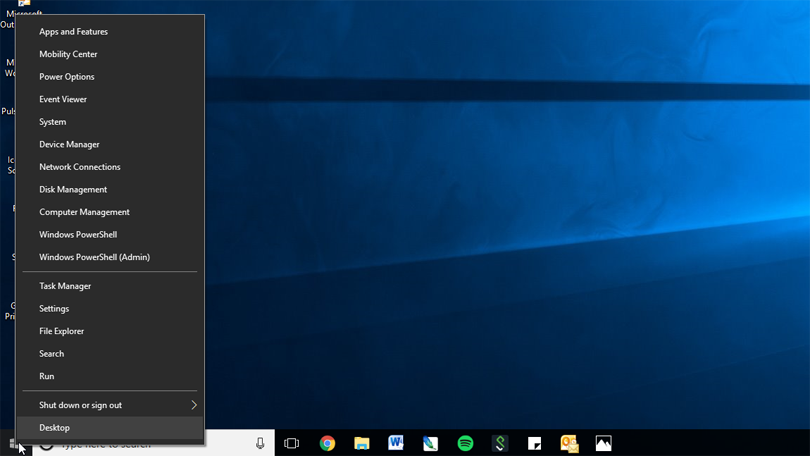
From this menu you can select the Command Prompt (Admin) option, or if like me, you are seeing the option Windows PowerShell (Admin) then don't worry, it's just an updated version of command prompt with a lot more features.
When you click on the PowerShell (Admin) option, you will see a prompt asking you to allow the PowerShell application to run, like this:

Click on Yes, and you will see the PowerShell Window pop up, which has a blue default theme as compared to the black background of command prompt.

Now you can run the command which you want to run in administrator mode.
Using the Start Menu
We can also start the Command Prompt in Administrator mode using the start menu. Open the start menu or click on the search button next to Windows start button and type in command prompt to search for it.
Once you see the Command Prompt option, right click on it and you will see a menu open, choose the option Run as administrator, and you are done.

Conclusion:
See, it wasn't that difficult after all. I would suggest you to use the PowerShell application as it the new version of command prompt and Windows operating system is trying to add more features to it. Rest, its your choice.
I hope this tutorial was easy to follow. If you are facing any issue in any of the steps or you are still not able to open Command prompt in administrator mode, please share it in comment section below.
You may also like: