Are you experiencing an Omegle error while trying to connect to the server? Is Omegle not working as expected, leaving you frustrated and wondering how to resolve the issue?
If so, you're not alone. Many users encounter connectivity problems with Omegle, preventing them from enjoying the platform's chat features. In this article, we will explore common causes of Omegle errors and provide practical troubleshooting tips to help you overcome these issues.
Whether you're facing an "Omegle error connecting to server" message or simply finding that Omegle is not working as it should read on to discover solutions that can get you back to connecting with new people online.
![Omegle error connecting to server [SOLVED]](LAZY_IMG_PLACEHOLDER)
Understanding the Reasons Behind Omegle's Connectivity Issues
Omegle, a popular online chat platform, can sometimes encounter connectivity issues, preventing users from accessing the service. This section aims to shed light on the potential reasons why Omegle may not be working and provide guidance on troubleshooting steps to identify and resolve the underlying cause.
-
Suspension or IP Marking: One possible reason for Omegle not working is if your IP address has been marked, leading to a suspension from using the platform. This can occur if you have violated Omegle's terms of service or community guidelines in the past. To resolve this issue, you can try using a different IP address or contact Omegle's support team for further assistance.
-
Server-Side Issues: Omegle's server infrastructure may occasionally experience technical difficulties that can affect its functionality. These server-side issues are beyond the control of individual users. During such instances, patience is key, as the problem is likely to be resolved once Omegle's technical team addresses the underlying server problem.
-
In certain cases, your personal computer or internet service provider (ISP) may block Omegle's connection attempts, preventing you from accessing the platform. This can occur due to network restrictions, parental controls, or firewall settings. To overcome this, you can try accessing Omegle from a different device or network, or contact your ISP or network administrator for assistance in unblocking Omegle.
-
Outdated Configuration Settings: Outdated configuration settings in your browser or PC, such as DNS settings, cache, or cookies, can also contribute to connectivity issues with Omegle. Clearing your browser's cache and cookies, refreshing DNS settings, or using an alternate browser can help resolve these problems. It is advisable to keep your browser and PC up to date to minimize such issues.
FIXES: Omegle Error Connecting to Server
The Omegle Error Connecting to Server can be fixed by following the listed solutions.
These are the solutions that we are going to cover to Solve Omegle Error Connecting to Server Problem-
3. Repair Corrupt System Files
Some missing or corrupt system files present on your PC can become the reason for the Omegle Error Connecting to Server. You can repair all kinds of PC issues using the PC Repair Tool.
You can use the PC Repair tool in case of most errors as it helps you fix BSOD, DLL and other errors on Windows 10.
4. Flush DNS
You can fix the Omegle Error Connecting to Server by applying the set of commands in the command prompt window to flush DNS, in case this error is caused due to a network connection problem.
For rebuilding the IP and DNS settings, these are the steps that you can follow.
-
Type cmd in search and press the Enter key.
-
Then, open the command prompt.
-
Right-click on it and then choose Run as administrator from the context menu.
-
Type the below-given command and press Enter after every command:
ipconfig/flushdns
ipconfig/release
ipconfig/release6
ipconfig/renew
- Now, you will get the message Operation completed successfully.
Then, check if the Omegle Error Connecting to Server is resolved.
5. Use a Reliable VPN To Open Omegle
You can use a reliable VPN service to fix the Omegle Error Connecting to Server but you need to make sure that it is not blocked by Omegle.

Also, make sure that you consult your network service provider before using a VPN as it is very tricky and also banned in a few countries.
6. Delete Flash Player Cache Data
The Omegle Error Connecting to Server can be resolved by deleting the flash browsing data. You can do this through your browser:
-
Close all the opened browser windows.
-
Then, open your Flash Player control panel.
-
Then, select the Storage tab and click on Delete All…

-
Then, put a checkmark across the Delete All Site Data and Settings.
-
Then, click on the Delete Data button.
-
Now all the flash cache data has been cleared and you have to restart your computer.
After this, check if the Omegle Error Connecting to Server is resolved.
7. Delete All Browser Cookies
Next, you can try deleting all browser's cookies to fix the Omegle Error Connecting to Server.
This will also improve your browsing experience.
On Chrome:
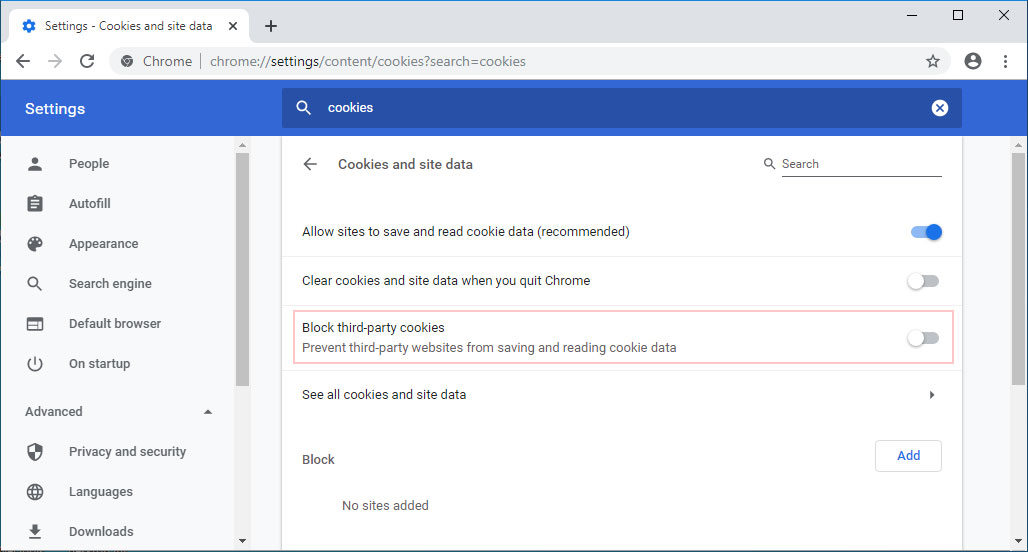
-
You must first click on the three-dot icon, open the menu, select More tools, and then Clear Browsing Data.
-
As the pop-up box appears, check off the third and the fourth boxes to delete the cookies and clean up the cache.
-
You can just pick a timeframe from the menu at the top.
You can type "chrome://settings/content/cookies" in Omnibox to manage the cookies in Chrome. You can change how you want Chrome to save the data from the sites. The best option here would be to block all the third-party cookies. Some exceptions can also be set. For instance, you could block all cookies but allow for, let’s say, Flipkart just so you don’t have to keep entering your details all the time.
On Mozilla Firefox:
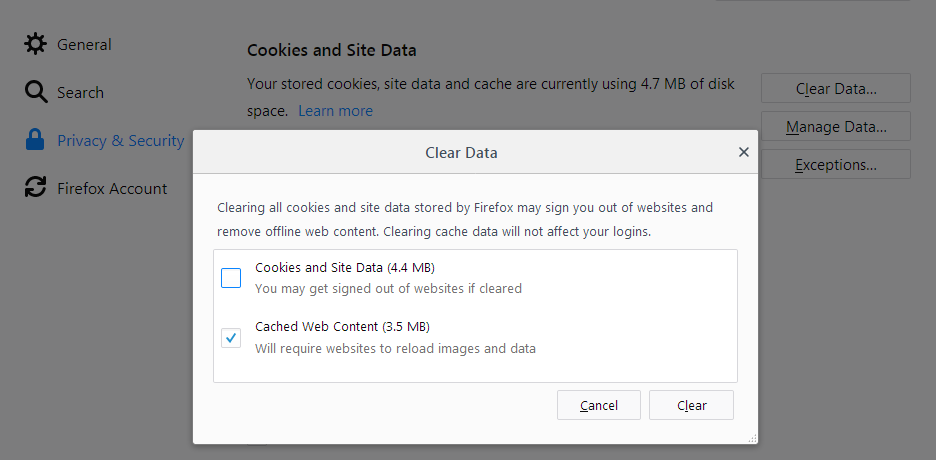
-
On Firefox, click on the hamburger stack and select Options, then Privacy and Security.
-
Then go under Cookies and Site Data, click on Clear Data, then Cookies and Site Data, and then Clear to clean up the complete cookie history.
Then head back to Cookies and Site Data, here select Manage Data, and choose the sites from where you want to remove the cookies. You will also find a checkbox to Delete cookies and site data when Firefox is closed. You can go to Exceptions, under Manage Exceptions, and accept cookies only from approved sites.
You can also check out how to clear your cookies on other browsers here.
After clearing the cookies on your browser, restart it and check if the Omegle Error Connecting to Server has been fixed.
Conclusion:
In conclusion, the Omegle Error Connecting to Server can be caused by various issues such as blocked connection, outdated configuration, banned IP address, or server-side issues. To resolve the issue, restarting the modem/router, using Omegle on another device, repairing corrupt system files, flushing DNS, using a reliable VPN, deleting Flash Player cache data, and deleting all browser's cookies are some of the possible solutions.
You can try these methods mentioned in the article to fix the Omegle Error Connecting to a Server issue and enjoy chatting with strangers on Omegle.
All the best!
Frequently Asked Questions
Here are some frequently asked questions.
1. How can I solve the "Omegle Error Connecting to Server" issue?
To solve the "Omegle Error Connecting to Server" issue, you can try a number of different troubleshooting steps, including clearing your browser's cache and cookies, restarting your modem or router, and disabling any ad blockers or VPNs you may be using.
2. Why does the "Omegle Error Connecting to Server" issue occur?
The "Omegle Error Connecting to Server" issue can occur for a variety of reasons, such as server downtime, network connectivity issues, or browser configuration problems.
3. How can I check if Omegle's servers are down?
You can check if Omegle's servers are down by visiting a site like DownDetector, which tracks online service outages. If Omegle's servers are down, you may need to wait until the service is restored.
4. Can using a VPN cause the "Omegle Error Connecting to Server" issue?
Yes, using a VPN can cause the "Omegle Error Connecting to Server" issue. If you're using a VPN, try disabling it and see if that resolves the issue.