Often, when you want to share a wireless connection to another device, you would like to share the wifi password. However, that is not always the option. Sharing wifi passwords on Android and iOS devices is relatively straightforward. You can use third-party applications or the native built-in feature to share the wifi password to another device.
Although you would sometimes want to review saved wifi passwords on your devices, you would like to note the password, so you can use the wifi password on another device if required.
There is plenty of usage of knowing the saved wifi passwords on your device, but to access it? How to review your saved wifi password on your Linux, Windows, iOS, and Android Devices? Here, in this article, we will mention all the methods on how to find wifi password of your respective system.
How to find Wifi Password in Windows Via wireless Network Properties
Windows provides various utilities to manage and troubleshoot your system; we can use the Network utility of Windows to look for the saved wifi passwords. However, you are required to connect to the wifi Network from your windows device for once. If you have joined the network, follow the steps mentioned below to check for your saved wifi passwords.
Firstly, press the Windows Key on your keyboard or click on the Start Menu on your Desktop, then start typing for Network status, and search in the Windows Search.
From the windows Search results, click and open the Change network adapters option. However, you could also open the Network settings on your PC by first opening up the Control Panel, then go to Network and Internet, and then go to Network Connections. You can also open up the windows settings by pressing the Windows Key + I on your keyboard, and there go to the Networking section and select more network adapters options.
Right-click on the wifi network adapter from the network adapters, select the Status option, and go to the Wireless Properties.
Another prompt will open up; there, click on the Security tab. You will see the wireless network password you are currently connected to beside the Network Security Key field. Make sure that you have checked the Show characters option to know the password.

How to find Wifi Password using Command Prompt
Firstly, open up the command prompt by right-clicking on the Start Menu in the Windows toolbar and select the Command Prompt option from the menu.
Type the command, 'netsh wlan show profiles, and press enter; it will show you all the saved wifi networks on your Windows device.

From the output, take a note of the wifi network's name which you want to check the password of, then type the following command and press enter in the command prompt.
netsh wlan show profile name=x key=clear

Type the name of the wifi network in the name-value instead of x from the output check for the line that contains Key Content under the Security settings, and besides that, the value of the Key Content will mention the password of the wifi device.
You can use this to review every saved wifi password on your Windows device, unlike the previous method where you can only check the password of the connected wifi network. Using the command prompt, you can check all the saved passwords whether the wifi network is connected or not.
How to find Wifi Password on your Mac
Since all the passwords in macOS are saved in the keychain, you can open up the Keychain app and review the saved wifi passwords on your Mac device. To do so, firstly, open up the Spotlight application finder by pressing the Command + Space keys on your keyboard, type for Keychain access in the Spotlight, and search for the application.
From the search, click open the Keychain Access app on your Mac, then in the Keychain app, go to the search bar at the top and start typing the name for the wifi network you want the password of.

From the search result, select the wifi network and double-click on it. Another prompt will open up there; go to the Attributes tab and check the show password option to review the saved wifi password on your Mac. You can also change the password here and click on the save changes button; keep it.

How to find Wifi Password on your iOS Device
Since Apple didn't build anything intentionally for users to review the saved wifi password on iPhones, it is not a simple task to check saved wifi passwords on your iOS device.
However, if you are synced to the iCloud, the passwords are saved in the iCloud keychain access database; therefore, you should be able to check the wifi password protected on your iPhone from your Mac using the previous method.
Even if you have never connected to the wifi network from your Mac, you could also see the saved wifi password of your iPhone, however, make sure that your Mac is synced with the iCloud as your iPhone is.
Jailbreaking your iPhone and using third-party apps to reveal the saved wifi passwords is also an option. Still, since it voids the warranty and it's not official, we don't recommend you do so unless it's essential.
How to find Wifi Password in Android

For Android users checking saved wifi passwords is very easy. Firstly open the Android Settings app.
Then go to the Network & Internet section in the Settings app, select the wifi option, there like the wifi network, and check on the show password option to view the saved password of the wifi-network.
Depending on your Android version, you could also share the wifi password with other devices via QR codes, another way to view a wifi password is to use a third-party application or by opening up the /data/misc/wifi root directory and checking the wp_supplicant.conf file to review the saved wifi passwords, however, you will require root permissions to access the directory.
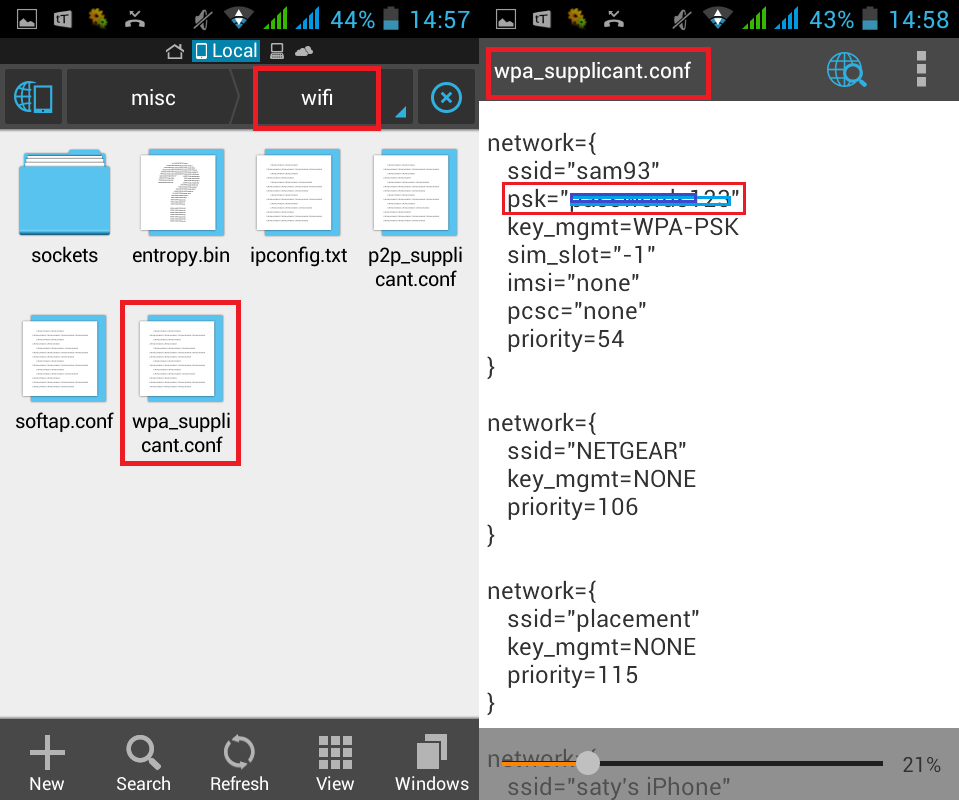
How to find Wifi Password on Linux
You could check the saved wifi password using the Network Manager applet and other graphical networking tools in Linux. However, the best way to check for saved wifi passwords in Linux is to open up the TerminalTerminal.
Then navigate to the /etc/NetworkManager/system-connections/ directory using the cd command. You will also require root privilege. Therefore type the sudo su command first to access root privileges, then navigate to the directory.
Now, type the command cat in your TerminalTerminal, press the Tab button on your keyboard to see all the saved wifi networks, and press Enter to select a network. Press Enter again. From the output, look for the psk line for the saved wifi password.
