It's a rare chance that any Application freezes or hangs in macOS as it is a far better operating system for personal usage than Windows, but if your application hangs, you can always kill it or force quit the application in Macbook easily.
So if you are clicking on the Exit Application (Cross) button and still the application is not closing because it is hanged, here is a step-by-step guide to force quit or kill any application in Macbook (macOS). This works for all macOS machines, be it Macbook Air, Macbook Pro, etc.
Steps to Force Quit Application in macOS:
Follow the steps to force quit any application. It's super simple.
Step 1: Click on the Apple icon
Click on the Apple icon at the top left to open the main menu with options related to your operating system management.
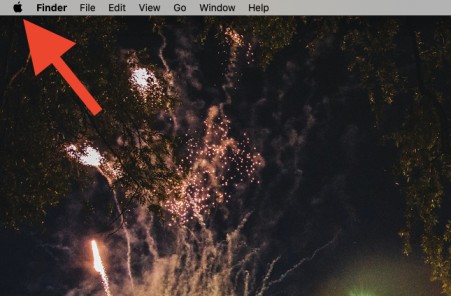
Step 2: Select Force Quit Option
From the menu, select the Force Quit Finder option. You can also see the keyboard shortcut for this in the dropdown menu.
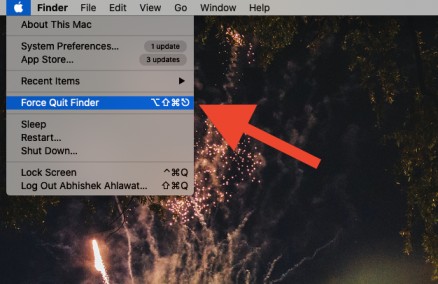
When you click on the Force Quit Finder option, a new window will open with the list of all the running applications.
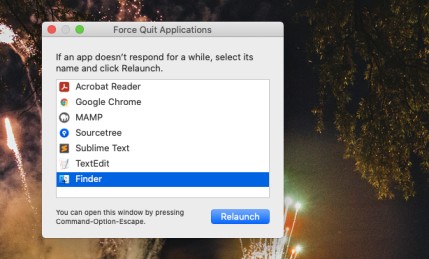
Step 3: Select the App and click on Force Quit
Now that we have the list of application which are currently running, all you have to do is select the application you want to kill or force quit and click on the Force Quit button.
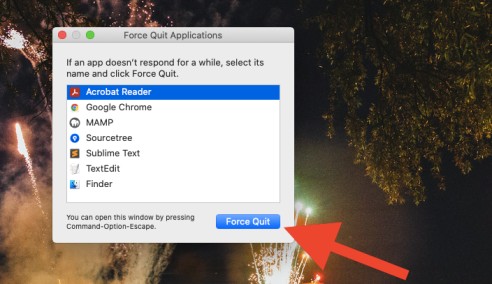
And the app should stop running.
Conclusion:
You should always try not to overburden your operating system that you have to use this option. Not opening too many applications, is a good way to start or close the applications that you are not using anymore. If you keep too many application windows open, then the chances of one of them freezing increases. Precaution is always better than cure. Force Quit is the cure!
You may also like: