
While trying to run any installed app you might get the MSVCP140.dll Missing Windows 10 error message and you need to take care of this issue as soon as possible. You can't access several apps and services without fixing this issue.
Here, in this article, we will talk about the MSVCP140.dll Missing Windows 10 error message, its causes and fixes.
What is MSVCP140 DLL?
An important DLL file of a Windows PC is the MSVCP140.dll as is related to the Visual C++ Redistributable for Visual Studio 2015, which is responsible to handle run-time components.
Games like Apex legends require these DLL files to install the folder. The Operating System is unable to handle the run-time component if this MSVCP140.dll file gets deleted or misplaced or corrupt from its actual location.
Msvcp140.dll Error Messages:
- “Msvcp140.dll not found.”
- “Msvcp140.dll Access Violation.”
- “Cannot find C:\Program Files\WindowsApps\Microsoft.VCLibs.140.00_14.0.22810.0_x64__8wekyb3d8bbwe\Msvcp140.dll.”
- “Cannot start Windows 10 Operating System. A required component is missing: Msvcp140.dll. Please install Windows 10 Operating System again.”
- “This application failed to start because Msvcp140.dll was not found. Re-installing the application may fix this problem.”
- “The file Msvcp140.dll is missing.”
- “Cannot register Msvcp140.dll.”
What Causes MSVCP140.dll Missing Error
The MSVCP140.dll Missing Windows 10 error message could be caused due to various reasons. Some of the most common causes of the MSVCP140.dll Missing Windows 10 error message are:
- The Msvcp140.dll file is damaged/corrupted.
- An issue with the app.
- Damaged Visual Studio 2015 files
- Msvcp140.dll file is deleted
- System infected with the malware
- Corrupted Windows system files
How to Fix MSVCP140.dll Missing Error
You can follow the different fixes given below to solve the MSVCP140.dll Missing Windows 10 error message.
1. Check Recycle Bin
The reason for the MSVCP140.dll Missing Windows 10 error message could be that your PC can not find this DLL file for a particular app and it might also be the case that you have unintentionally deleted the DLL file.

Therefore, before looking for more technical solutions you should check your Recycle Bin folder and if you find the DLL file here, then restore it.
2. Download Visual C++ Redistributables
The main reason for the MSVCP140.dll Missing Windows 10 error message is the incompatible or misplaced files of Visual C++ Redistributables, therefore we advise you to copy a fresh package of Visual C++ Redistributables.

From Microsoft's official website, you can download and install the latest package of Visual C++ Redistributables according to your PC requirement.
Try to run any app or game and see if you still encounter MSVCP140.dll Missing Windows 10 error message after the Visual C++ Redistributables are downloaded.
3. Update Windows 10 PC
It has been reported by some of the users that you can Update your Windows 10 PC to fix the MSVCP140.dll Missing Windows 10 error. Many of the essential files are updated on Windows thus removing many of the common problems.
Follow these steps:
- First of all, open the Settings app by pressing Windows Key +I.
- Move to the Update & Security option.
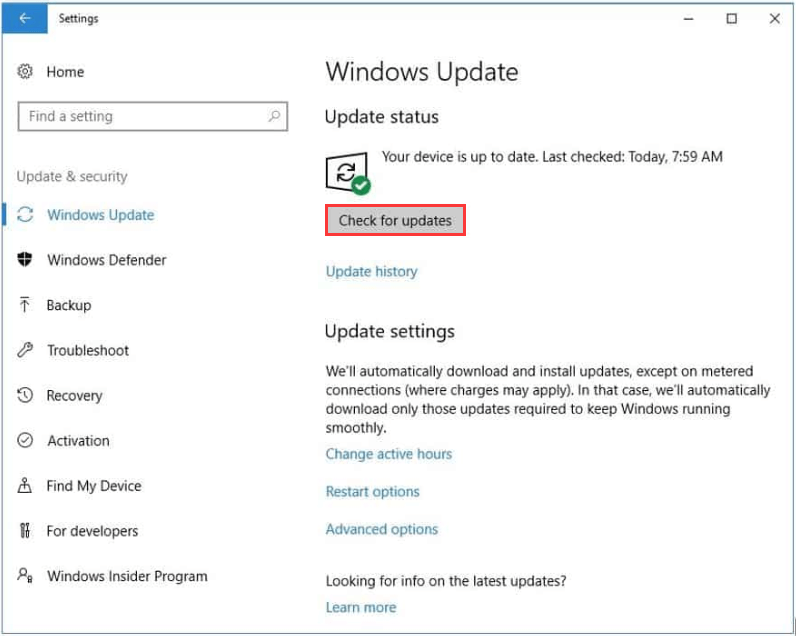
- Then, click on the Updates button.
The windows will then update in the background. After this is done, restart the PC and check if the error remains.
4. Reinstall Problematic Application
You should try reinstalling the application if replacing the DLL file in the problematic application directory didn't get your work done and you are still facing the MSVCP140.dll Missing Windows 10 error.
You have to first uninstall the application from the Computer:
- Move to the Start button and click on the Settings.
- Click on the Apps.
- Now you will get the list of all the apps and programs that are installed on your computer.
- Then, select the application showing the DLL missing error.
- Click on the Uninstall button.
- Follow the instructions that follow.
5. Run SFC Scan
In case your files are corrupted, the MSVCP140.dll Missing Windows 10 error might show up on Windows and this can be repaired by performing an SFC scan.
Here are the steps to run the scan:
- Open the Win+X menu by pressing the Windows Key and X together and choose CMD admin to Powershell from the list.
- Enter SFC/scannow after this and then press enter to start the SFC scan.
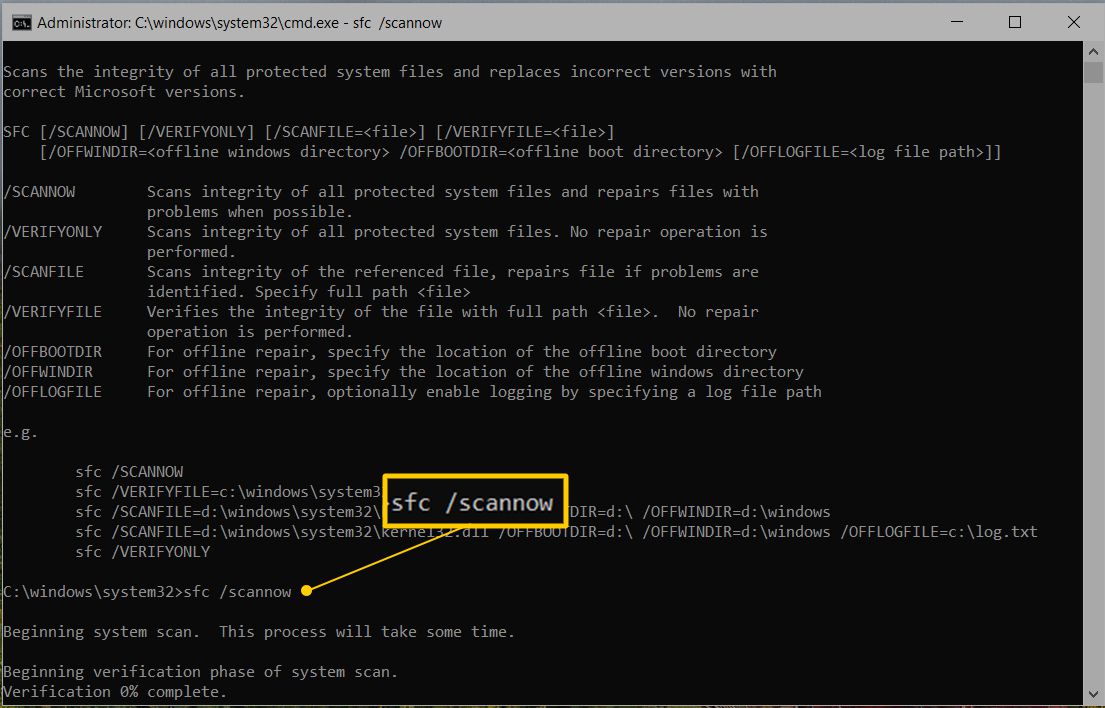
- Do not interrupt the scan in between.
Restart your PC after the scan is completed and run the app to check if the MSVCP140.dll Missing Windows 10 error is resolved or not.
6. Re-register msvcp140.dll File
You can re-register the DLL file whenever you get the MSVCP140.dll Missing Windows 10 error.
This is how you can do it:
- To launch the Run utility press the Windows + R keys simultaneously.
- In the text box, type cmd and press the Ctrl + Shift + Enter keys together to open the Command Prompt window as an administrator.
- Type the following command in the Command Prompt window to un-register the DLL file. Press the Enter key after pasting the command:
regsvr32 /u msvcp140.dll
- Paste the following command in the Command Prompt window to re-register the DLL file, and then hit the Enter key:
regsvr32 msvcp140.dll
- Exit the Command Prompt window.
Then, check if the error still remains.
7. Scan For Viruses
There are chances that you may encounter MSVCP140.dll Missing Windows 10 error because of the malicious infection in your Windows operating system.

So, you should make sure that there are no viruses on your PC by scanning your system thoroughly.
You can use any third-party Antivirus for this.
8. Download & Replace msvcp140.dll File
You can download and replace the DLL file in the directory of a specific program or application if you are getting the MSVCP140.dll Missing Windows 10 error for it.
This will replace the corrupted DLL file with a fresh copy of it and hence may fix the error. Follow this guide to do this:
- Open the DLL files website.
- Type MSVCP140.dll in the search field and click on the Search DLL file button.
- Choose the MSVCP140.dll file suitable for your Windows version (32-bit or 64-bit) from the search results
- Click on the Download link.
- The ZIP file will be downloaded.
- Extract the .zip file from its location.
- Then, just copy the msvcp140.dll file and put it in the problematic application’s directory.
- Replace, if the same DLL file is present in the directory.
9. Perform System Restore
Performing a system restore will revert back your Windows to their earlier state and fixes the application was unable to load a required component msvcp140.dll error.
Here are the steps to perform system restore:
- Press Windows key + S first and then enter system restore and simply select Create a system restore point from the menu.
- Then, click the button ‘System Restore’.
- The System Restore window will now appear. Here, click next to proceed to the further step.
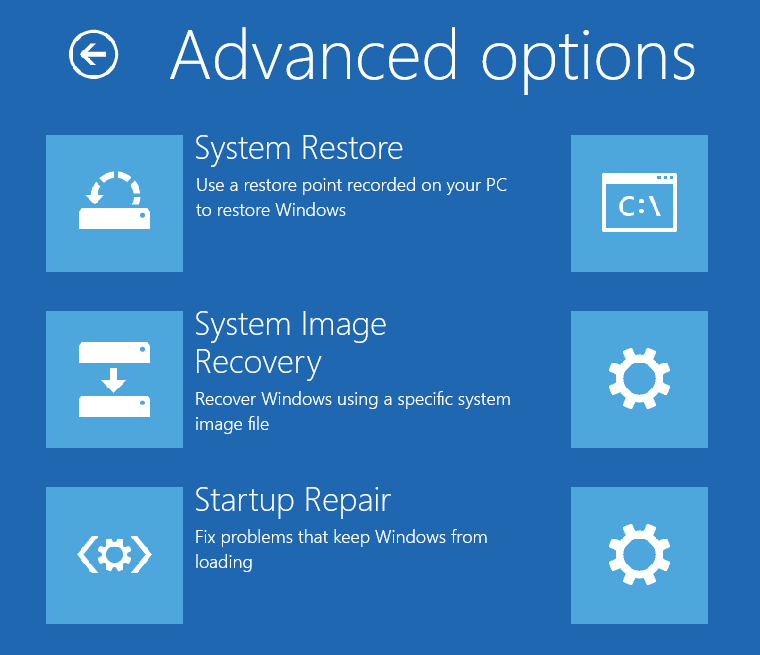
- Then, choose the desired restore point and then click Next to move further.
- Now, to make the restoration process complete, follow the instructions you get on the computer.
After the system is restored check if the MSVCP140.dll Missing Windows 10 error still exists.
The PC Repair Tool ( BEST & SIMPLE)
As we have mentioned in our other articles, you can use the PC Repair tool in case of most errors as it helps you fix BSOD, DLL and other errors on Windows 10.
Conclusion
The MSVCP140.dll Missing Windows 10 error can be irritating, but there are several options available to help you fix this issue. By following the troubleshooting steps described in this article, you can quickly resolve the error and get your device back up and running. This is all that you have to know about the MSVCP140.dll Missing Windows 10 error.
Tell us your experience with it in the comments section.
All the best!
Frequently Asked Questions
1. What causes the "MSVCP140.dll Missing" error?
The "MSVCP140.dll Missing" error can occur when the Microsoft Visual C++ Redistributable package is not installed or becomes corrupted. It can also be caused by malware or virus infections, or issues with Windows system files.
2. How do I know if I have the "MSVCP140.dll Missing" error?
To know if you have the "MSVCP140.dll Missing" error you will see an error message pop up on your screen that says "MSVCP140.dll is missing" or "The program can't start because MSVCP140.dll is missing from your computer."
3. How do I fix the "MSVCP140.dll Missing" error?
To fix the "MSVCP140.dll Missing" error, you can try installing or repairing the Microsoft Visual C++ Redistributable package, running a malware scan, or performing a System File Checker scan to repair any corrupted system files.
4. What should I do if none of the fixes work?
If none of the above fixes work, you may need to try reinstalling the affected program or application. If the error persists, you may want to consider seeking the help of a professional computer technician.