
From Celebrities to influencers and everyday people, Instagram is used by almost everyone who has access to a smartphone. Hence, the userbase of Instagram is enormous, and it comes second to Facebook; Instagram is a very entertaining social Media site; people could post images, videos, comment on them, you could follow people, add stories, sponsor or advertise your product, etc.
We all have seen Instagram developing its features day by day, and now Instagram has also included the reels feature. Besides all that, here in this article, we will talk about how to add music to your Instagram stories. It’s a straightforward thing to do, and yet there are numerous ways that you can add audio to your Instagram story.
To make images and texts less boring, adding music to them is a great idea. Therefore Instagram provides users with an inbuilt Music widget, from where you can access the Instagram music library and add your favorite music to your story. Not only that, but Instagram also allows users to add music along with the lyrics to their stories from third-party applications like Spotify, SoundCloud, etc.
Therefore, we have mentioned all the possible methods below; you can add music to your Instagram stories by the following anyone.
Add Music From Instagram Library

- Firstly, open up the Instagram application on your Android or iOS device, click on the Story icon at the top left, add whatever you want to add to your Instagram story, or click a picture or video.
- Apply all the filters and effects that you would want on your Instagram story, then swipe up or click on the sticker icon at the top; from the popup menu, you could select and add a sticker to the Instagram story. However, to add music, click on the Music Sticker.
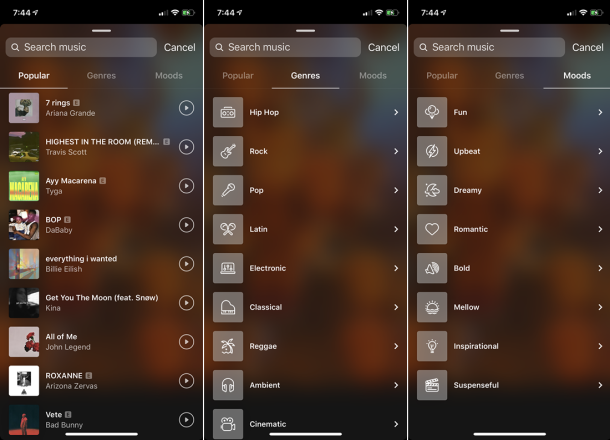
- Scroll down and search for the song you want to add.
- You can tap on the play icon at the right of each piece for a preview. Also, you can type the name of the song you want to add and search for it from the search bar at the top.
- Swipe right-to-left to move to the Genre tab here. You can search songs according to the genres like Jazz, Rock, Metal, Indie, etc., swipe on more time, and you will be in the Moods tab, here the song will be listed as the moods like sad, happy, etc., by default you will be on the popular songs tab.

- After you have selected a song to add to your Instagram story, you can start editing the music. You can only add the pieces for a static image for 15 seconds; you can trim it from below or select a specific portion of the song.
- For video, if it is longer than 15 seconds, it will be divided into 15-second segments, and You could add the song to all these segments.
- Also, you can click on the option beside the color option at the top to disable or change the style of the lyrics that will appear on the screen. To set a color for the lyric, click on the color option at the top and select one.

- Once editing, click on the done option at the top to continue, then move or resize the music sticker on your status.
- From here, you can add text, drawing, or another sticker too.
- Lastly, click on the Send to button below, select your story, and click on the Done button to publish your Instagram Story.
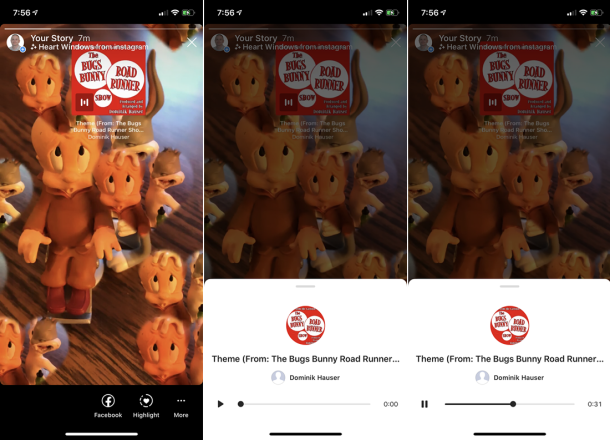
Add Music From Spotify to Your Instagram Story
Firstly, make sure that the Spotify app is installed on your Android or iOS device because you can’t share Spotify music to your Instagram stories using the Spotify website.
- Open up your Spotify app and navigate to the song you want to add to your Instagram story, then click on the three dots or the ellipse icon to bring more options. There click on the share option.
- Spotify will prompt all the applications available on your device to share Spotify songs and select the Instagram Stories option.
- Shortly after, the Instagram app will open up with the theme chosen for the Instagram story; you could edit the story by adding a sticker, text, or a scribble by selecting an appropriate option from the top.

- Lastly, click on the Send to button, select your story option, and clock on the done button to publish your Instagram story with music from Spotify.
- An alternative, Play on Spotify, will be available at the top of your account. Whenever someone clicks on the songs, it will open up the music in Spotify.

Add Music From SoundCloud to your Instagram Story
- Firstly, to share music from SoundCloud to your Instagram Story, open up SoundCloud and search for the song you want to add to your Instagram story.
- Click on the play button to preview the song or click on the share icon beside the music.
- SoundCloud will give you multiple options to share the song; however, select the Instagram stories option.

- The Instagram app will open up shortly with the song you have selected added in the Instagram Story here. You can edit the story by adding a sticker, scribbling, or by adding text.
- Once done, click on the Send To button below, select the Your story options and click on the Done to share your Instagram Story with Music added from SoundCloud.

To listen to the music from your Instagram Story, users have to click on the Play on SoundCloud option at the top of their story. Once taped here, SoundCloud will open up with the song and play it for you.
Add Music From Shazam to your Instagram Story

Shazam is a great application to analyze and identify a song. However, the app serves various song libraries to the users which one could play and listen to. Shazam also allows you to share songs to other social media platforms, and Instagram is no exception.
- Open up the Shazam app on your iOS or Android device, navigate or identify a song you want to add to your Instagram story, then click on the More icon.
- From the menu, select the share option and from the second menu, select the Instagram Stories option.

- After being selected, Instagram will open up shortly.
- It will automatically add the song to your story, edit your Instagram story if you wish to, click on the Send To button, select your Instagram story, and click on the Done button to publish your Instagram Story.
To listen to the song from your Instagram Story, one could tap on the More on shazam option at the top of the story.