In this age of the Internet, more than half of the population has access to the Internet. The means to get Internet in your home is either by a Broadband connection or by a Wi-Fi router.
If you have set up a Router at your home by default, it will work fine as you wanted, but what if you're going to change the wifi or Internet connection? For that, you must have access to the Wi-Fi router Settings.
Here in this article, we will provide all the information on how to access your Router settings. All the Router manufacturers make the Router Settings accessible through a local website. Therefore the methods must be similar for all Routers.
- Connect your PC to your Wi-Fi router. After that, open up any Web Browser you have installed on your PC.
- Now, you have to find the IP Address of the Router for that open up the Command Prompt on your Windows PC by searching for cmd in the Windows Search Bar. Now in the Command Prompt type, the command ifconfig and press enter on your keyboard. From the output, look for the Default Gateway address, take a note of it. It's the Router IP Address.
- If you are connected to the router via ethernet cable, you have to copy the value of the Default Gateway address under the Ethernet category.

- There is another way to find the Router IP address in Windows: Press Ctrl+I to open up the Windows Settings and then go to Network & Internet. On the left pane, click on the Status tab, and on the right, click on the View Hardware and Connection Properties option. The following window will give you all the information about your Network card. From there, take a note of the Default Gateway address.

- Enter the Wi-Fi router IP address in the URL bar on your Web Browser and press enter. Now, this is the step where some Routers may vary. If an account is already set for your Router Login, the website will ask you to Enter a Username and Password. However, if there is no account, you might get access to the Router Settings site, but some Routers may ask you to create an account.
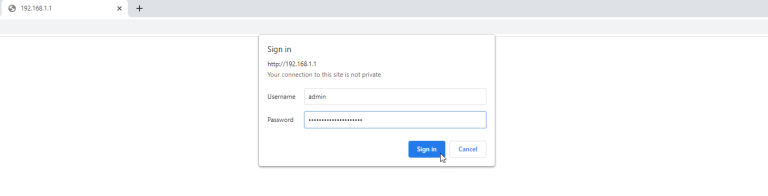
- Usually, the Username and Password will be provided to you by the Wi-Fi router manufacturers. However, if you don't have a username and password, then visit the official website of your Router Manufactures and do some searching on the site to find the default username and password of your Router settings.
- You can also check back at the router. Sometimes the credentials are written at the back of a Wi-Fi router. Contact the Router manufacturers if you cannot find the necessary credentials to access the Router settings; indeed, they will have a solution for you.

- Now, once you have logged in to the Router Settings site, you can control almost any aspect of your Wi-Fi router capabilities, all the sites should be self-explanatory, and you should have no difficulty while navigating through the settings.
For example, if you want to review Internet-related settings, click on the Internet tab on the left or from the top menu.
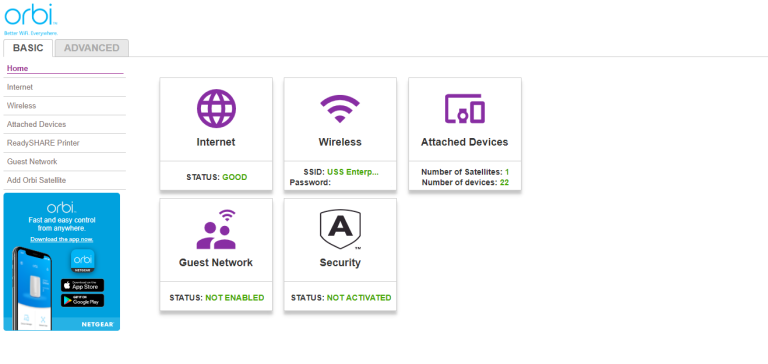
Change your Router Settings, Credentials, Speed, Range, Devices.
On any router Settings page, there should be two tabs or modes, Basic and Advanced. Moreover, there will be a link on every Router settings page of the Documentation using the Router Settings page. Every setting you can configure is well explained in the Documentation. If you want to some changes that aren't mentioned here, you should read the Documentation of your Router settings.
- To change the Router Login credentials, click on the Advanced tab to switch on the advanced setting layout of the Router settings page. Here, you have much more settings you can configure than the basic layout.
- Click on the options such as Administration or Accounts, go to Set Password look for the options like change password or new password. Enter the old password to authenticate, then enter the new username and password, click on the Save button, OK or Apply button below, will change the password shortly.
- However, some Wi-Fi routers might not allow you to change the Admin account. Therefore, you can create a new report by clicking on the options like New user, new tab, adding funds, and giving access admin privileges to the newly created account. Changing the default values of your Router settings credentials is a vital Security step to protect your privacy and data.

- If you want to change or review your Wi-Fi router password, you can click on the Wireless option. You can select the wifi bandwidth, check the security options like WPA-PSK2 or WPA-PSK, and review the wifi password by clicking on the hide/show icon for the Password text input.

Moreover, if you want to change the speed or range of your router, you should find the options on the Internet settings page of your router settings page. Select a bandwidth for your Router Internet to change the Internet speed of your router.
However, if you only want to change the speed for the wifi attached device, you can do that on the Wireless setting page.
You cannot extend the range of your router; however, some Routers might be able to shrink the router's coverage, and you would probably find this setting on the Internet settings. The options you should be looking for to configure your Router range are Radius, Coverage, Signal strength, and Broadcast.
If you want to monitor the devices that attach to the router, you can do that from the Wi-Fi router Settings, click on the Devices attached or Connected Devices option. It will show you the list of devices that are connected to the Routers.
You will have options for setting up a data limit for each device; some Routers also allow monitoring the attached devices by blocking Websites from accessing via the router's internet connection. Hence, it is a great feature for parents who want to keep their children from harmful and malicious websites.
If you think your Wi-Fi router is not Secured, then you should click on the Security option in the Router Settings page and look for all the security options available that you can use. Toggle in all the necessary votes, check on your Routers official site ad what settings they recommend.
The option of monitoring certain websites might be available here in the Security section of the Wi-Fi router Settings site. Security updates could be available. Make sure to upgrade your Router firmware to keep yourself protected from any online attack.